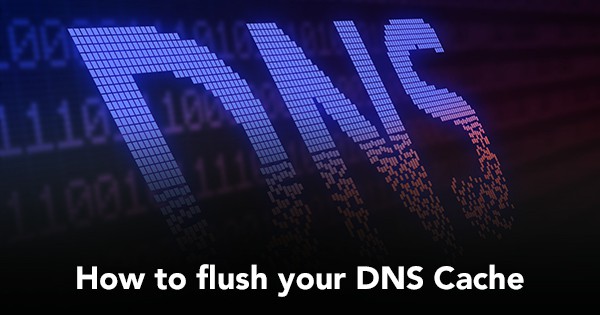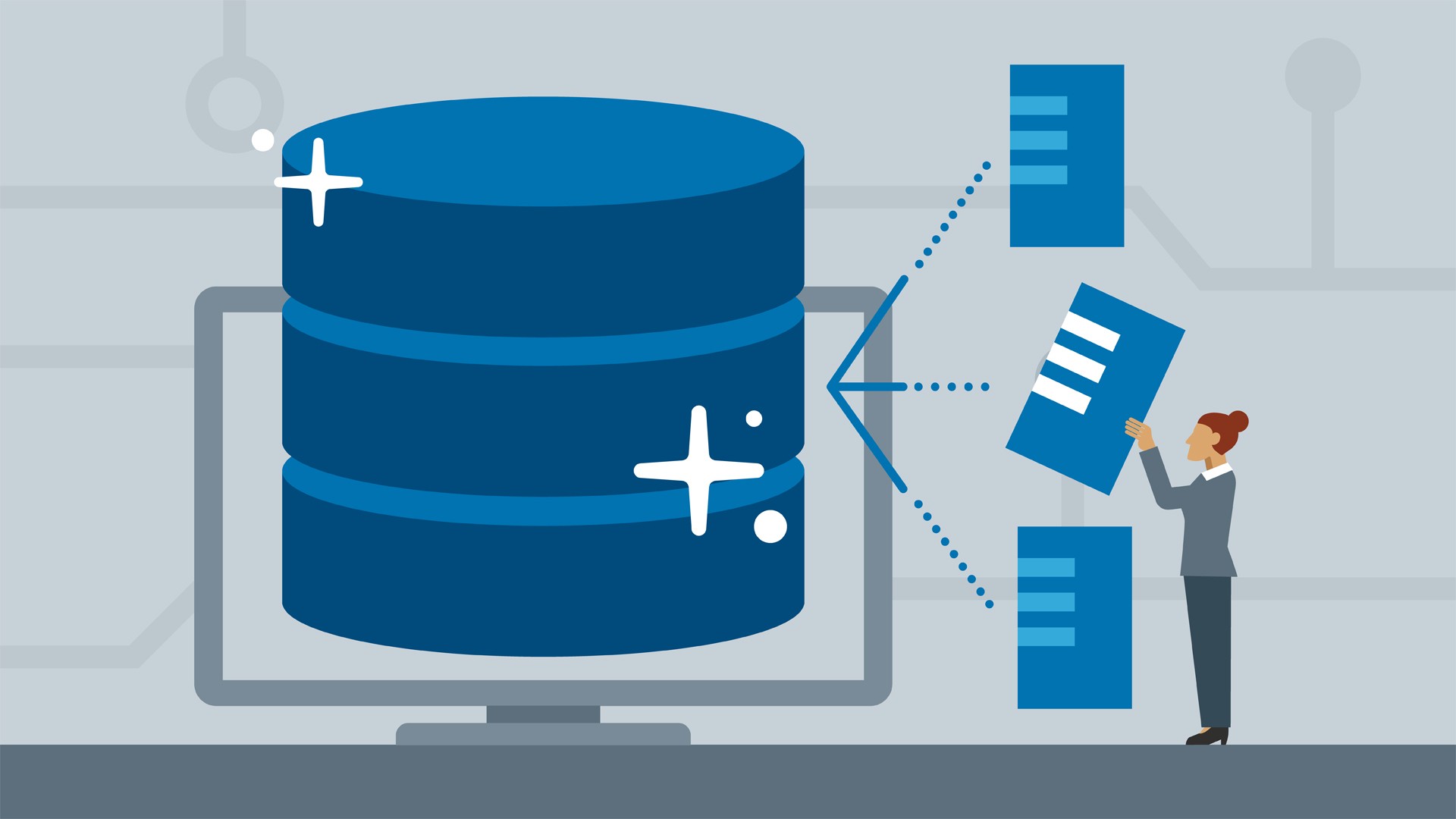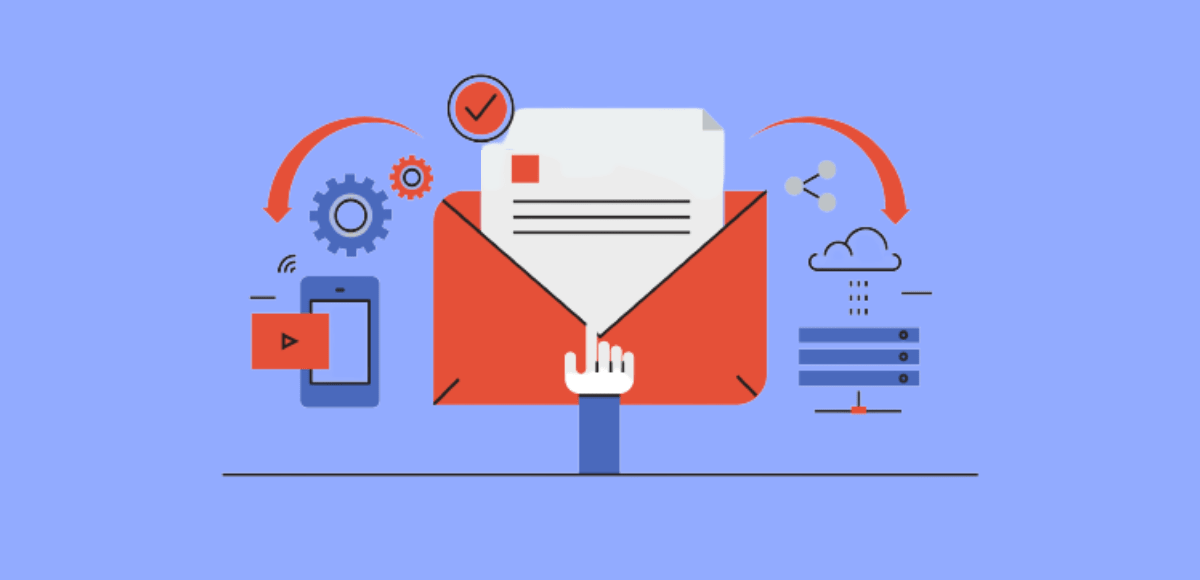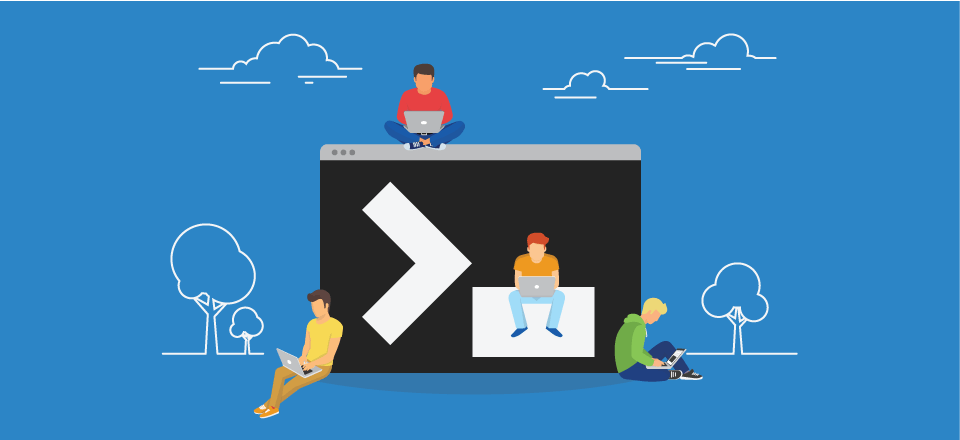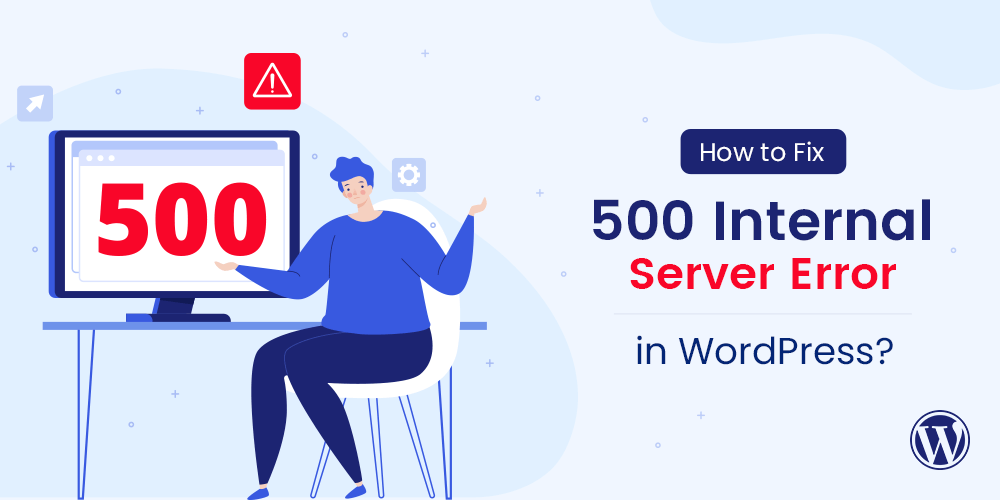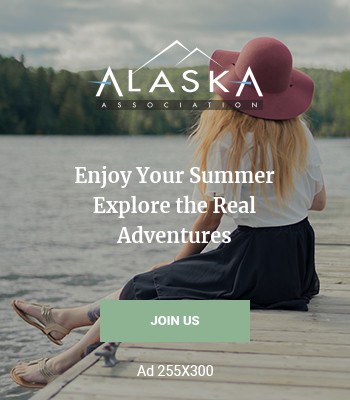To set up your Fist Host Mail Box on an Apple iPhone or iPad, you need to:
- Head to the Settings icon and locate the Accounts & Passwords option.
- Then select ‘Add Account‘.
- Select Other from this list.
- Select Add Mail Account.
Input the information requested:
Name: Anything
Email: [email protected]
Password: Webmail Password
Description: Work, Business…etc
IMAP:
Incoming Mail Server
Host Name: imap.stackmail.com
Username: [email protected]
Password: Webmail Password
Outgoing Mail Server
Host Name: smtp.stackmail.com
Username: [email protected]
Password: Webmail Password
- Finally, select the mail account and go into the Outgoing Mail Server settings. Select Primary Server, make sure SSL is switched on and the port is set to 587.
If you’re looking to set up mail with Outlook, please see our guide here.
0 Reviews