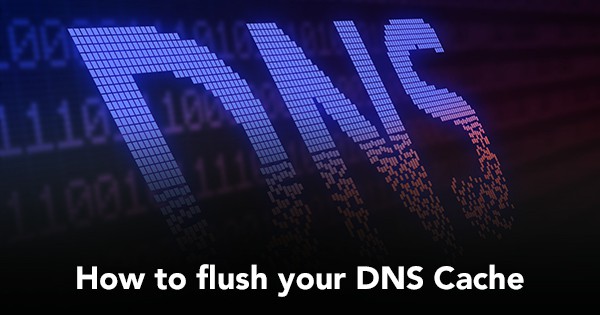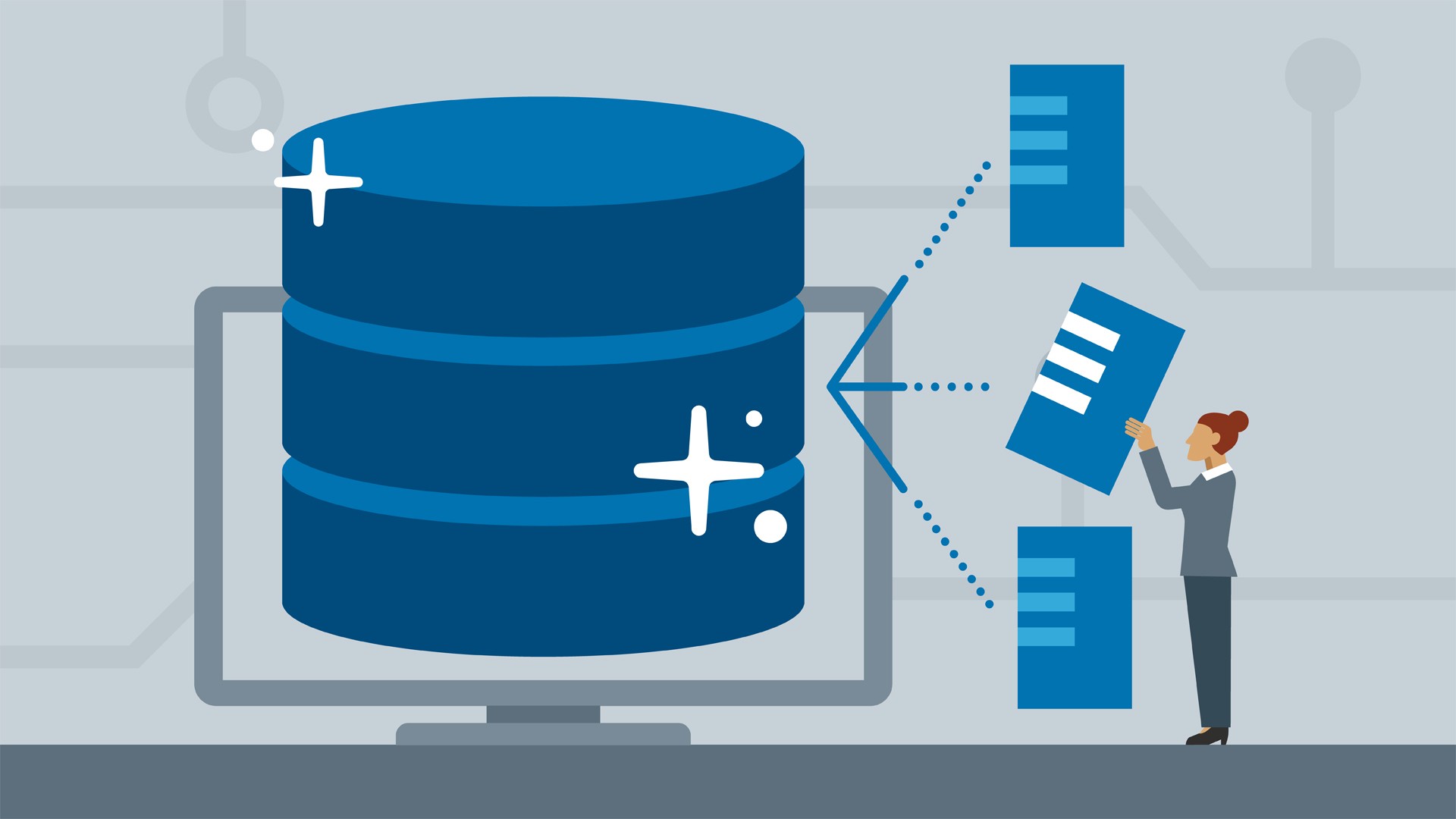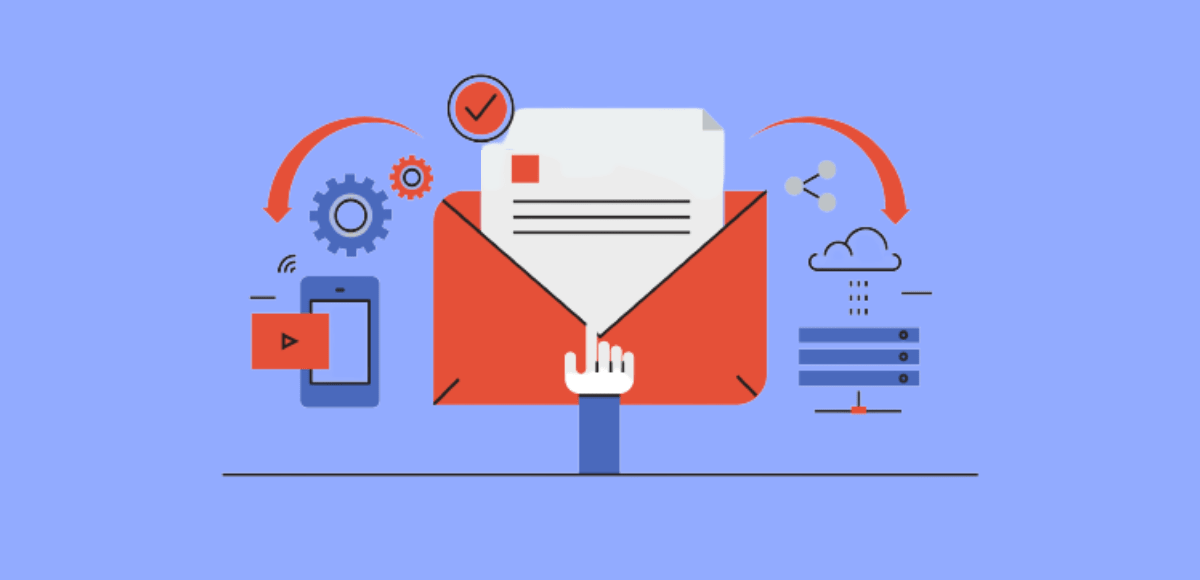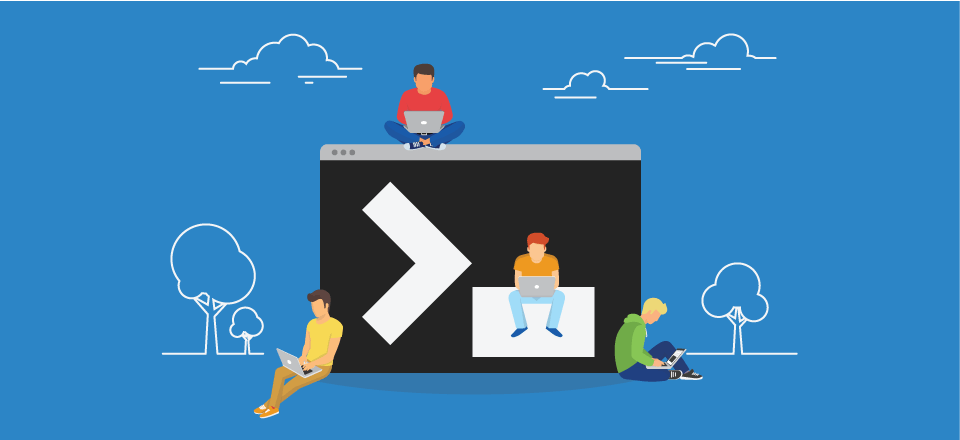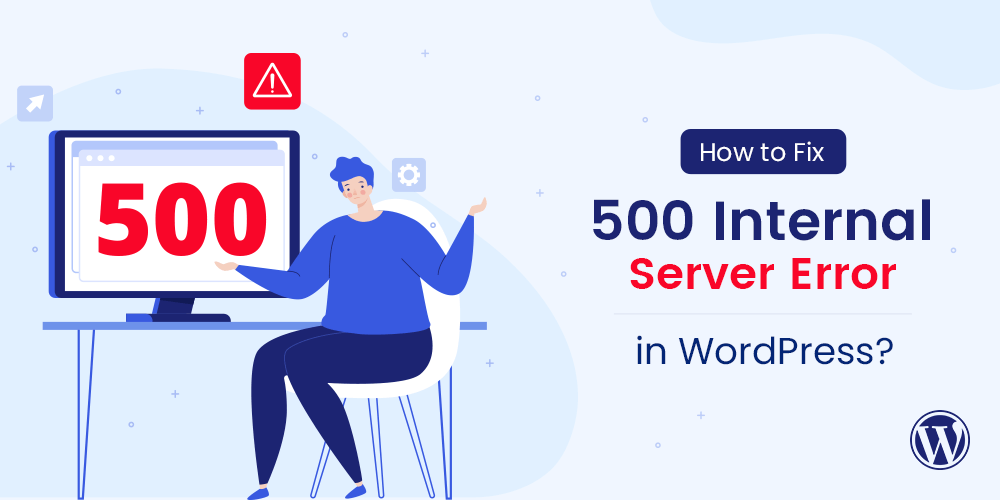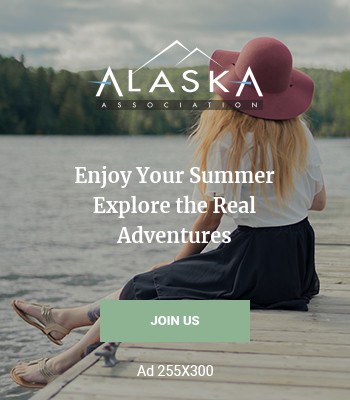In this tutorial, we will give you some tips on improving your WordPress website’s speed. Having a fast site is essential if you want to provide your visitors with a great user experience and rank well in the search engines, like Google and Bing, which consider the loading speed of your pages.
Enable Caching
In simple terms, caching refers to the process of creating static versions of your content and serving that to visitors. Static pages are generally rendered quickly in browsers. It leads to faster performance of your website.
In WordPress, rendering or fetching a page (or post or custom post type) requires back and forth queries to be sent to and from the database. You will create a post or a page more often than not, and then you won’t be updating it every day. Caching creates static copies of your post or page and serves that to visitors. This way, the back and forth queries to and from the database can be avoided, reducing the server load.
WP Super Cache is the plugin that we recommend to all our clients.
Enable gZIP compression
To decrease the size of data transferred between your server and your visitors, you can enable the gZIP compression for your images, CSS, and JavaScript files. By doing this, the web server will compress (like creating a ZIP file, for example) this content before it’s transferred over the Internet to your browser. On the other side, your browser decompresses the content before rendering it. It significantly lowers the size of information that’s being transferred, lowering the loading times of your pages.
The easiest way to enable the gZIP compression for your images, CSS, and JS files is to add these lines to your .htaccess file in the root WordPress folder:
## ENABLE GZIP COMPRESSION ##
AddOutputFilterByType DEFLATE text/plain
AddOutputFilterByType DEFLATE text/html
AddOutputFilterByType DEFLATE text/xml
AddOutputFilterByType DEFLATE text/css
AddOutputFilterByType DEFLATE application/xml
AddOutputFilterByType DEFLATE application/xhtml+xml
AddOutputFilterByType DEFLATE application/rss+xml
AddOutputFilterByType DEFLATE application/javascript
AddOutputFilterByType DEFLATE application/x-javascript
## ENABLE GZIP COMPRESSION ##Use a CDN
Content delivery networks (CDN) are server networks that clone your site on all of their location nodes. It means that when your visitors request your site, it will be served by the closest server location, rather than the primary datacenter of your hosting provider, for more information on that matter.
Optimize your Images
Images are an essential part of every website. It is necessary to have them optimized. There are few things regarding our images that you should mind when making your WordPress site:
Use images of the proper size. Do not upload big ideas and then scale them with HTML. Ensure that your photos and other photos are not more significant than the size you’re displaying them in.
Smush your images. Smushing them will remove all the additional data from your photos – creation date, camera used for the photo, GPS coordinates, etcetera. There is an excellent little plugin that does that for you called WP Smush.
If possible, use Sprites for your themes. Using sprites is a CSS technique that uses a single image to show multiple design elements on your pages. This way, instead of loading dozens of small photos (making HTTP requests each time), your site will open a single one. Sprites, however, must be considered when the theme to designed. So always look for themes that utilize spirits.
Minify your JavaScript and CSS files
Minifying your CSS and JavaScript files means that all the unnecessary data from them, like double spaces, empty new lines, comments, etcetera., will be removed from the files lowering their size. There are many online tools that you can use for free to minify your files. In addition, if you’re using the W3 Total Cache plugin, it has an option to minify your theme’s CSS and JS files automatically.
Leverage browser caching
Leveraging the browser caching means that you can specify how long your visitor’s browsers should cache your images, CSS, JS, and flash files. However, if any of those resources to set, your server will notify the visitor’s browser, and the new one will replace the cached material. You can add the lines below to your .htaccess file to enable this technique.
## LEVERAGE BROWSER CACHING ##
<IfModule mod_expires.c>
ExpiresActive On
ExpiresByType image/jpg "access 1 year"
ExpiresByType image/jpeg "access 1 year"
ExpiresByType image/gif "access 1 year"
ExpiresByType image/png "access 1 year"
ExpiresByType text/css "access 1 month"
ExpiresByType application/pdf "access 1 month"
ExpiresByType application/x-javascript "access 1 month"
ExpiresByType application/javascript "access 1 month"
ExpiresByType application/x-shockwave-flash "access 1 month"
ExpiresByType image/x-icon "access 1 year"
ExpiresDefault "access 2 days"
</IfModule>
## LEVERAGE BROWSER CACHING ##Fist Host Web Hosting is optimized to provide you better speed of your WordPress website compared to the other hosting providers.